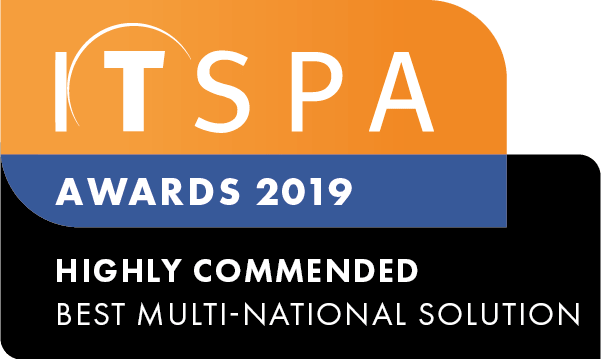In this article
Introduction
In this article, we are going to cover factory resetting the Yealink devices. Factory Reset can be useful when a phone stops behaving as it should or if you encounter any errors that can't be resolved. It is also handy if you purchase the handset second hand, or plan to sell the handset and want to wipe the credentials.
Different models have slightly different methods of Factory Reset, that will be covered below.
Resetting Yealink Devices to the Factory Settings Via Web Interface
Restoring to Yealink's default configuration can be handy when troubleshooting. This action erases any configuration which the user has made allowing you to configure the device from scratch. To reset to the factory settings:
1. Log in to the device's web-configuration
2. Select the 'Settings' tab
3. Click on 'Upgrade' from the left menu
4. Click the 'Reset to Factory' button. Please note that it may take a couple of minutes.
T54W series Web interface shown below. Your interface may look different.
Resetting Yealink Devices to Factory Settings Via Handset
Yealink IP Desk Handsets (T31,T33,T43,T46,T53,T54,T57)
Factory Resetting on the desk range of handsets can be done via holding the 'OK' button down for 6-7 seconds and following the prompts to reset.
T54 model shown below.
Yealink DECT Handsets (W56H,W59R,W73H)
Handset Reset - Click OK -> Settings -> 8. System Settings -> Handset Reset
This reset is good when you want to wipe the phone back to factory, and pair with a new base.
Base Reset - Click OK -> Setting -> 8. System Settings -> Base Reset
This reset is good when you need to wipe the base credentials and begin a new setup.
W56H shown below
Yealink Teams Phones (MP54,MP56,MP58,VP59)
To factory reset these handsets, holding the * and # for 6-7 seconds brings up the factory reset prompt box. Follow prompts.
MP56 series shown below.