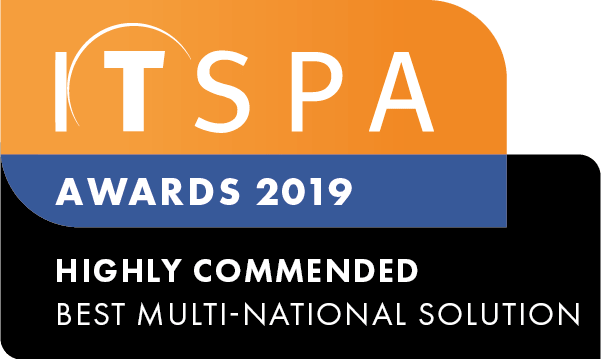We have sent you an email with instructions on how to enable your free account.
Signup for your 30-day free trial
Self Service Portal:Configure your PBX, order phone numbers and equipment
Feel free to call us on +44 (0) 333 3051 330 or chat to us online