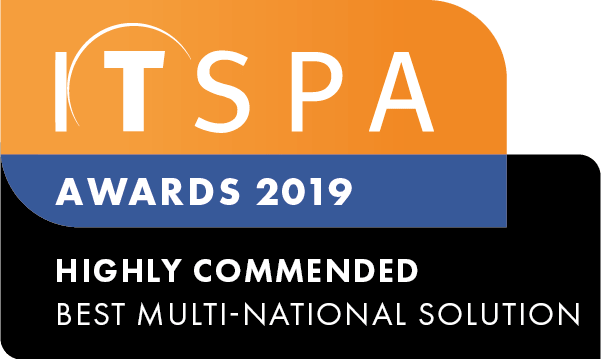- Meet the user portal! Every user can now have his or her own portal in the system - it's free of charge. The user portal allows you to manage queue participation, change phonebooks and view call history. In order to activate the user portal you need to go to the PBX tab and find the user object you want to activate the portal for. In its settings, enter an email and send an invitation to set up a login password. The link for the user portal is also listed in the user settings.
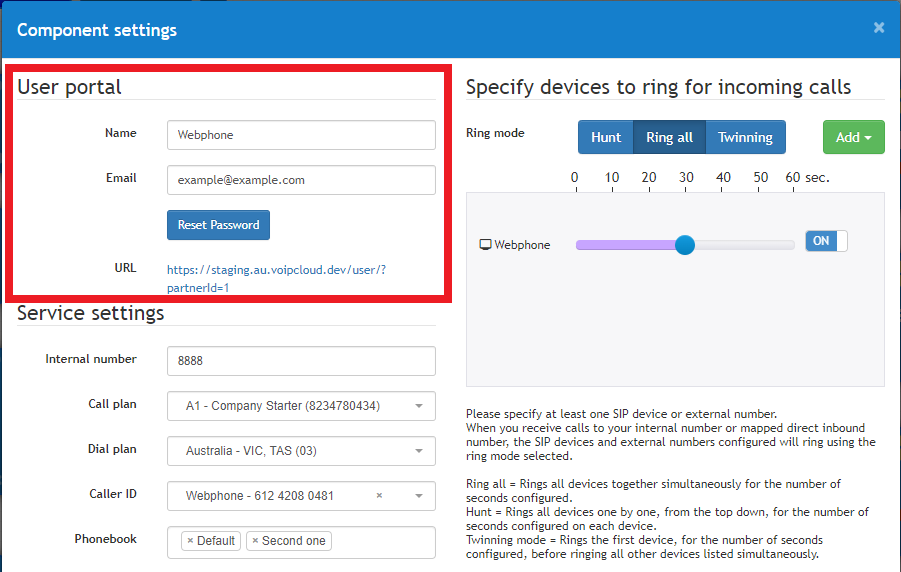
User portal configuration in User object settings
- Also meet Webphone! Webphone is a softphone that is integrated into the user portal. With Webphone you can make and receive calls directly in a tab on your browser. To start using Webphone, add it to the list of devices in the user settings (one SIP device license required) and log in to the user portal. Basic and non-obvious user portal and Webphone features:
- Start typing digits on the keypad to enter a phone number without having to click on the phone number field. Special symbols +*, and backspace button are also supported;
- Select the caller ID you want to use for the outgoing call in two clicks;
- Make a quick call to your phonebook contacts by tapping on their phone number;
- Make a quick call from your call history by pressing the corresponding button: outgoing, incoming or missed call;
- Mark the queues from which you would like to receive calls and which queues you would like to temporarily disable;
- Create, edit and delete contacts from phonebooks;
- Activate Do Not Disturb mode to not receive any incoming calls;
- Start a Webphone session on any device that has a browser, internet connection and a speaker and microphone: it can be any computer or smartphone. There is no need to install any software;
- Make blind or attended call transfer. Pause or mute active calls. Make additional calls during an active call.
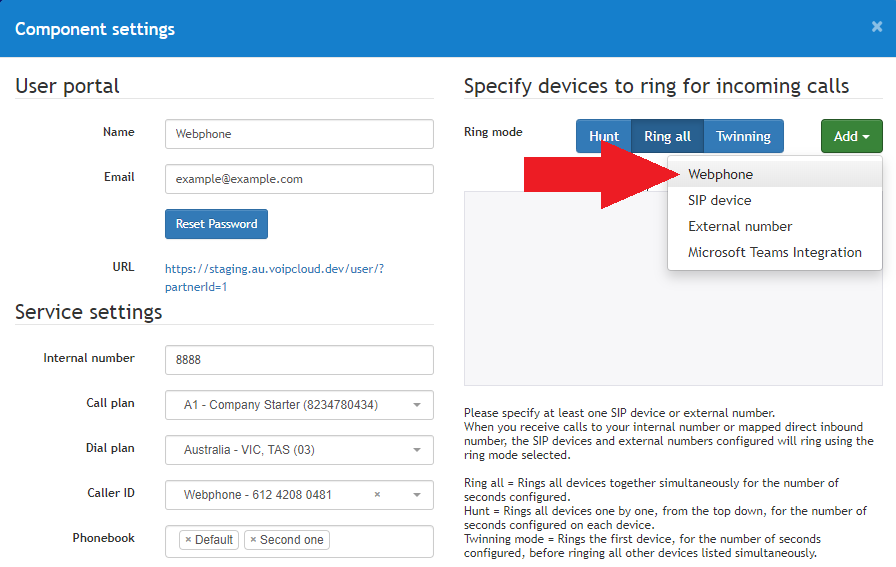
Where to add a Webphone device in User object settings
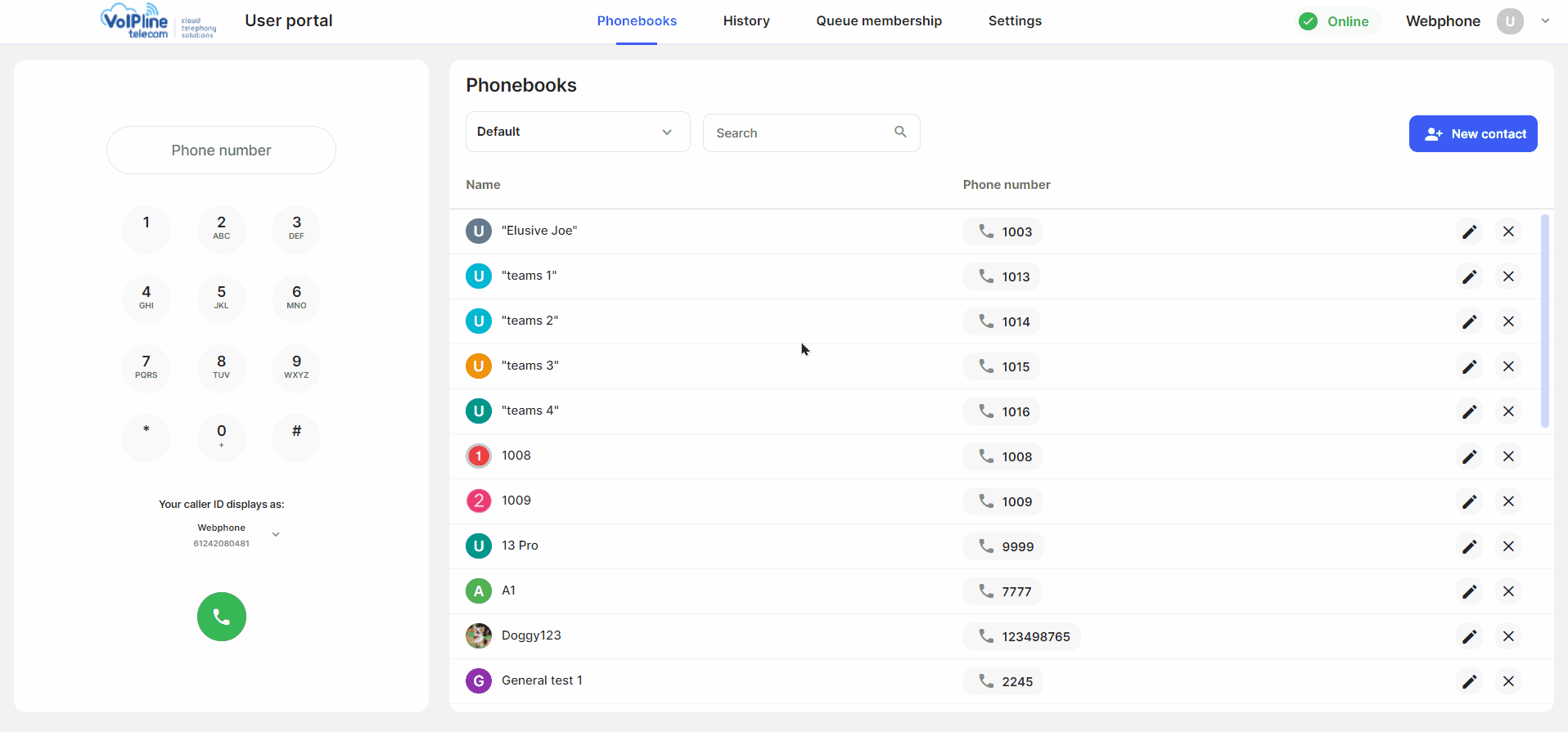
User portal and Webphone
- We look forward to seeing you start using the user portal and Webphone. With the next updates we will be adding new features to make your VoIP experience even easier, yet functional. We are also working on a Webphone app for all platforms, as well as a brand new customer portal, so stay tuned. If you have any suggestions to improve the user portal, Webphone or any other part of the customer portal, feel free to contact our support team or fill out the 'feature request form' on our website in the documents section.