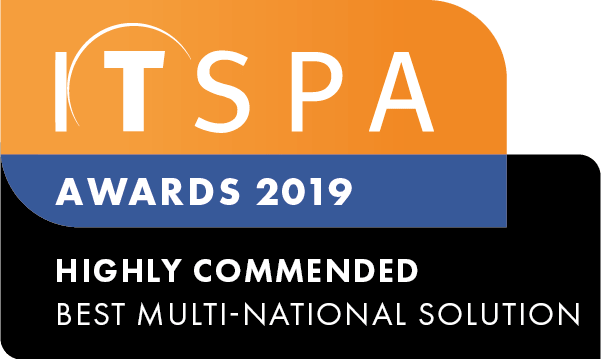In this article
Introduction
At the end of this article, you will be able to process, view and download invoices and receipts via the customer portal. Should you need any assistance, feel free to contact our support department.
How do I view and process invoices?
Invoices past and present will be displayed inside your customer portal. Once you have logged in click on the Billing tab and then the invoices menu on the left-hand pane. Your open invoices will be displayed in the pending window, to process your pending invoices click on the pay invoice button, as shown in the screenshot below.
You will now be presented with your preferred payment option to process the invoice. Select your payment method from the drop-down list and click on the pay button. Please note prepaid billing accounts will not receive automatic invoices monthly, the invoice and receipt will be created and sent on every account balance top-up. Postpaid billing account will be sent a monthly invoice for service usage and subscriptions. Further information on the billing models available can be located on the following link.
Once you have processed the pending invoices your primary account email plus any additional administrators that have access to the billing will receive an email with the receipt and confirmation of payment. To view receipts and previous invoices from inside the customer portal click on the invoices menu. Now select the closed invoice of your choice from the invoice history window, you will be presented with the invoice receipt inside the receipts window for the closed invoice selected. This process is outlined in the screenshot below.