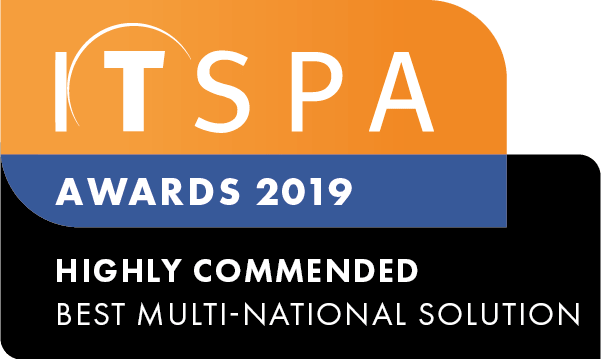In this article
The Grandstream HT802 Analogue Telephone Adapter (ATA) can be used to connect an analogue service such as a phone or fax device to a VoIP platform. This requires a user and device license on your account for configuration.
Log in to the customer portal, and click on the SIP devices option in the lower-left corner to locate the SIP device you want to set up.
Get the IP address of the Grandstream ATA and enter that into a web browser. You can get the IP address using the following steps:
- Have an analogue phone plugged into either the phone 1 or phone 2 port on the HT802
- Press *** to access the interactive voice menu of the HT802
- When prompted to enter a menu option, select option 02. The IP address will be read out to you
- Write down or enter that IP address into a web browser on your computer
The default username and password for the web interface are 'admin' without the quotes. If this does not work please check with the provider you purchased the ATA from to get the correct credentials.
The HT802 can have up to two phones connected. Make sure you click on the tab that matches the phone port your device was plugged into (either FXS PORT1 or FXS PORT2)
The details needed to configure the ATA can be gained from the SIP devices page on the customer portal.
The primary SIP server should match the SIP server and port number details from the SIP device on the portal. It should follow the format of sip.domain.com:7060
The SIP user ID and Authenticate ID should match the SIP login on the SIP device page on the portal
The authenticate password should match the SIP password
Further down the page, the register expiration needs to be changed from 60 (minutes) down to 2
Ideally, the local SIP port should be unique for every SIP device on the network. It should be a number over 9000 and not be used by any other devices on the LAN.
Additional Fax settings
If setting the HT802 up for a fax machine, there are some additional settings that should be checked.
The 3 call waiting options (disable call waiting, disable call waiting caller ID, and disable call waiting tone) should be set to yes
The jitter buffer should be fixed
Jitter buffer length set to high
Disable line echo canceler should be set to yes
Disable network echo suppressor should be set to yes
Please note that sending fax over VoIP is inherently unreliable. We don't guarantee that you will be able to send fax without issue using the above settings.