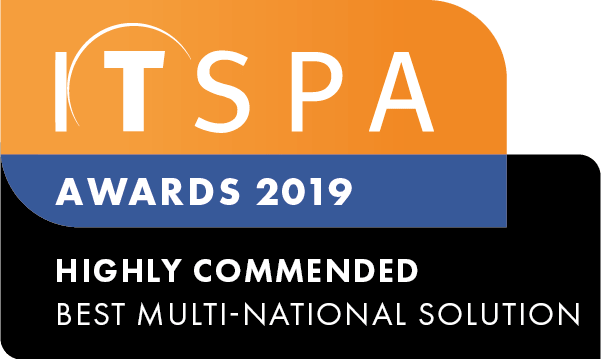In this article
Introduction
At the end of this article, you will understand how to set up DECT mode for the T50 series of Yealink handsets.
The Yealink T53W, T54W, T57W, T58A, T58V and T59 are capable of acting as DECT base station when using a Yealink DD10K Dect USB Dongle (purchased separately).
When acting as a base station, the T5 handset itself is still fully capable of making and receiving calls, and can have W52H, W56H, W53H, and other handsets using the DD10K dongle paired to it.
The T5 can have up to four additional handsets registered to it and will behave the same as the traditional base station.
Setting up the handset as a base
Once the DD10K has been plugged in, you'll get extra options on the phone itself and on the web interface to support registering new handsets.
If you wanted to register a new handset without using the web interface as pictured above, you can navigate to the DECT phone registration menu by pressing Menu->Settings->DECT Settings->Handsets
Once handsets are registered, you can allocate lines/accounts to each handset as you would on the regular base station by going to account->number assignment
Transferring calls between handsets
Once you've got some handsets registered to the phone, you can transfer calls between the handsets using transfer->intercom and then selecting the handset you want to transfer to.
Transferring in master/slave mode
If you've got just one DECT phone registered to the T5, you can enable the DECT handset into a master/slave mode, where you can seamlessly transfer calls between the T5 phone and the registered DECT handset. This can be enabled via the web interface using the handset status page. Or it can be enabled on the T5 phone itself by navigating to Menu->Settings->DECT Settings->Select Slave.
When done, the slave phone will ring alongside the master. Both can call out using the same caller ID and extension number. When calls are answered on the master T5 you can transfer the call by pressing the more soft key and then pressing the call shift button. This will automatically transfer the call to the slave handset. The slave handset can transfer back using the regular transfer->intercom option.
Note that on a T58A or T58V there is no more soft key during a call. Instead, swipe right on the call to reveal the call shift
Please note that if the master/slave mode is set to busy, then calls cannot be transferred between the two phones.