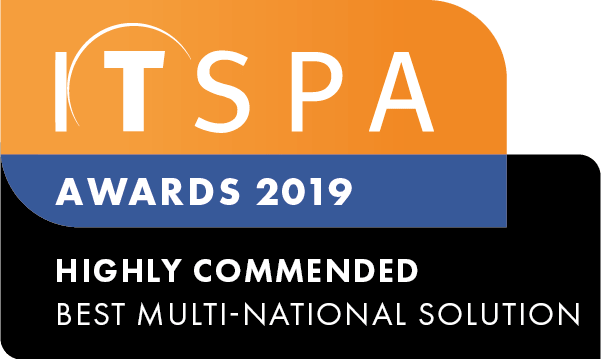In this article
Introduction
At the end of this article, you will be able to run reports highlighting your call queue statistics. Should you need any assistance, feel free to contact our support department.
Running call queue reports
To access queue statistical reporting, log into the customer portal, select the reports tab and click on "queue statistics" located on the left-hand side. You will be presented with the total number of calls, the number of calls answered, calls abandoned and calls that have reached the time out clause for all call queues that you have configured.
If you wish to filter based on a specific date and time range, click the drop-down window located in the top left and select your requirements.
Additionally, you have the option to filter based on a specific call queue or DID. Select your call queue or DID from the drop-down windows and apply the filter.
Exporting filtered reports
To save your filtered reports to a PDF, you will need to select your filters, apply the configuration and press the save report drop-down button. Select your required report type and wait until the report has completely downloaded, please note that depending on the size of your report this process can take up to 5 minutes. It is also essential to make sure you have applied your filter before the report is exported.
To save your filtered reports to a CSV, you will need to select your filters, apply the configuration and press the download option next to the reporting category.
Configuring automatic daily reporting
From within your customer portal, you have the option to email a daily report for inbound call statistics, to a single or multiple administrators. Click on the daily reporting button and from here add the administrator(s) you would like to receive the daily report, tick the inbound calls option and save.